If you're having trouble getting past the Security & Privacy permissions while installing the Loom app, try this:
When installing the Loom Desktop App on a Mac device, you will be promoted to enable your Security & Privacy permission for Loom.
If you get stuck on this step and can't see Loom in your list of allowed applications, please follow the below steps to reset your permission. 👇
Please note: This exclusively affects macOS Mojave and Catalina.
- As an initial step, please restart your device and then relaunch Loom. In many cases, this will work but if not, please follow the steps below.
- Open your Terminal app. You can find this by searching Terminal in your spotlight search bar.
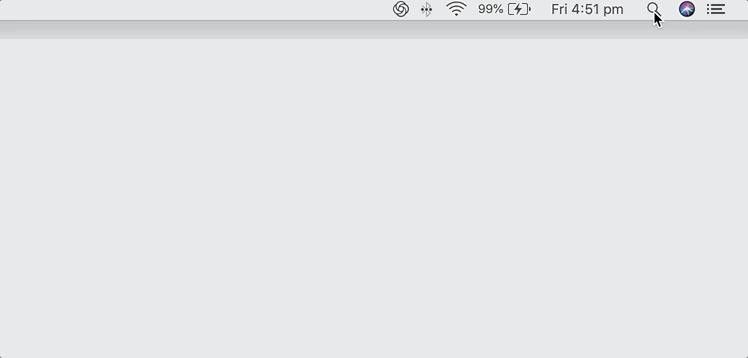
- Copy the below commands and paste them into the body of your Terminal App. Take note if you're operating with Mojave or Catalina.
Stage one - enter this command:tccutil reset All com.loom.desktop
Stage two - if this doesn't work, please enter the below 4 commands:
It will look like this:macOS Mojave tccutil reset Camera
tccutil reset Microphone
tccutil reset Accessibility
tccutil reset ScreenCapturemacOS Catalina tccutil reset Camera com.loom.desktop
tccutil reset Microphone com.loom.desktop
tccutil reset Accessibility com.loom.desktop
tccutil reset ScreenCapture com.loom.desktop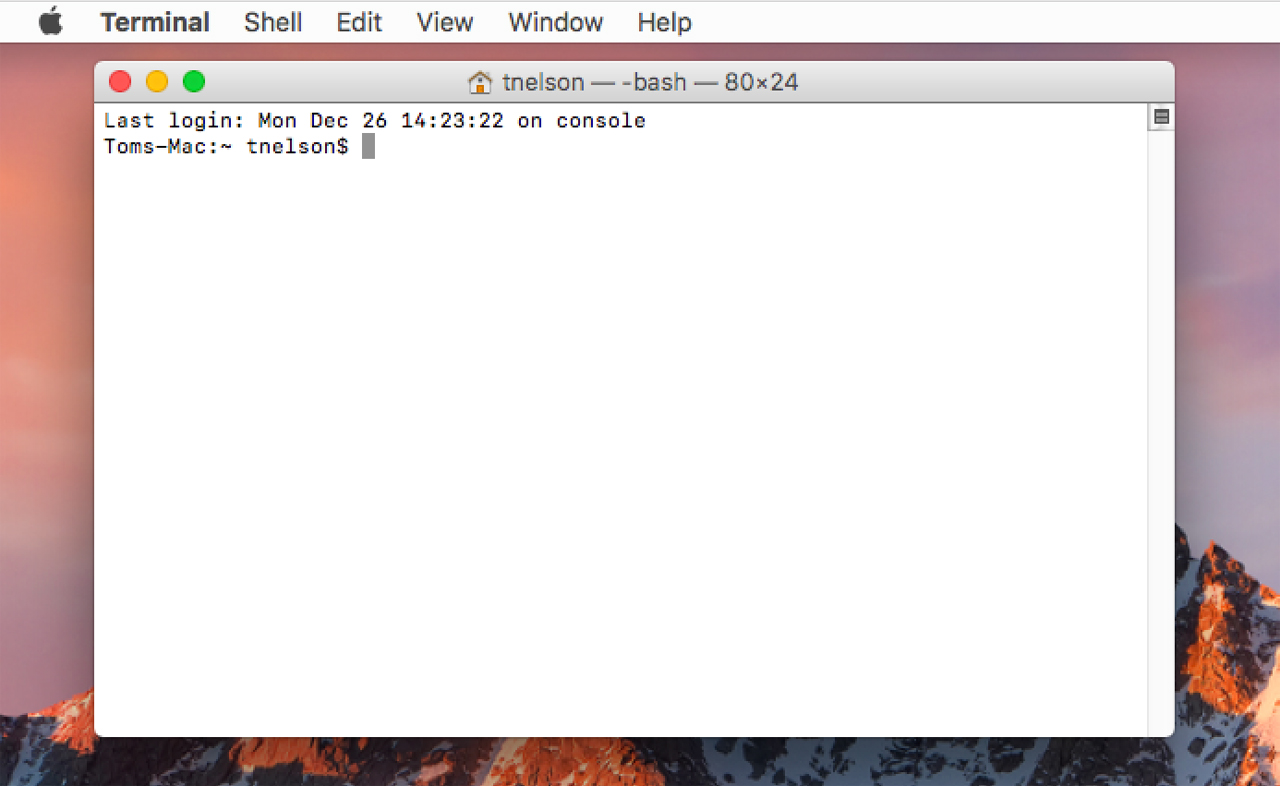
- Restart your device. ⏳
- Install the latest version of the Loom App here and follow the onboarding instructions.
- Now your permissions have been reset, you should be able to successfully 'allow' your camera, microphones and screen recording accessibility. Loom will now appear in your 'allowed' list, as shown below.
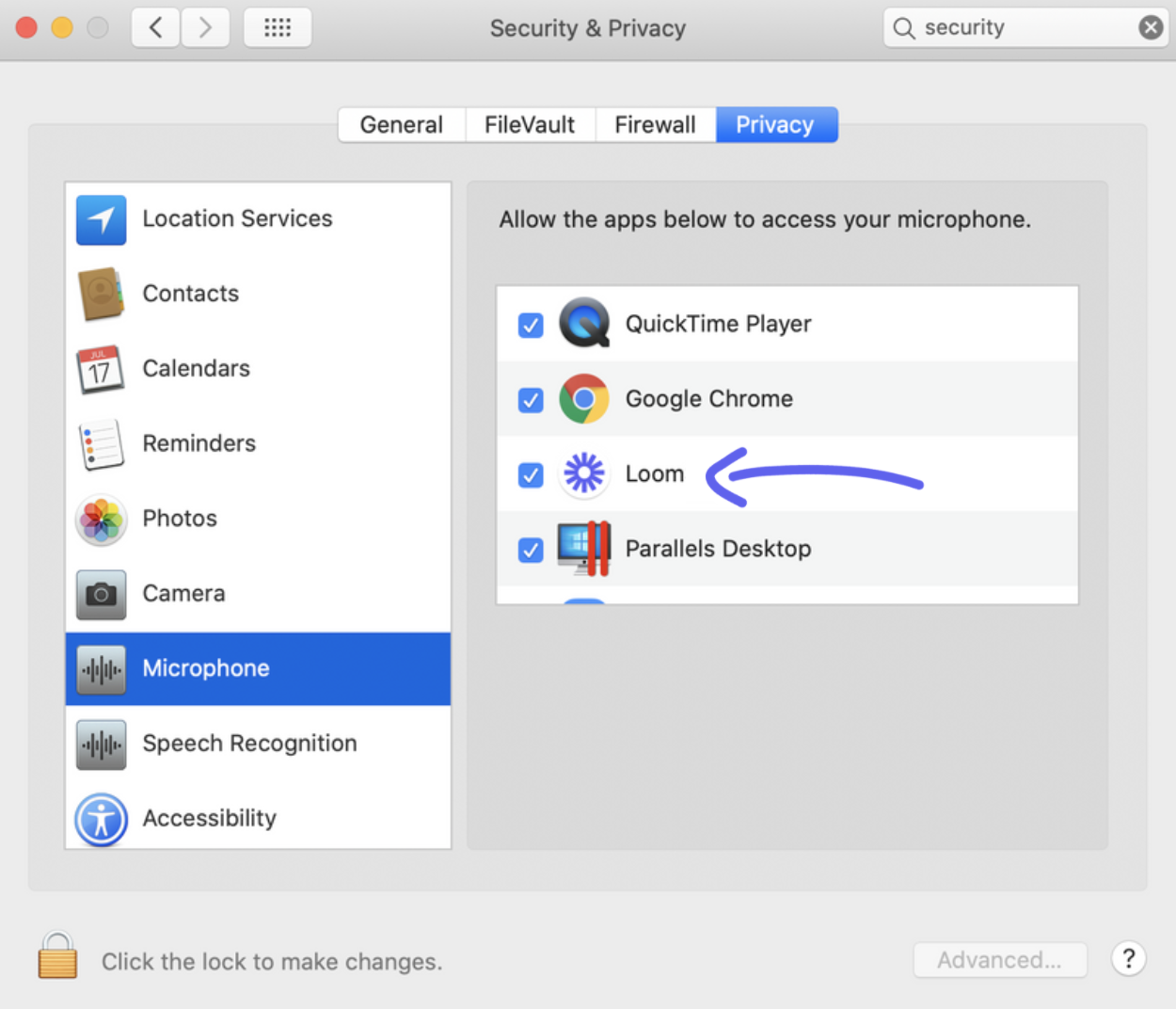
Please note if you're running macOS Mojave the tccutil commands will reset the permissions of your microphone, camera, and accessibility across other applications, so you will need to re-add these as prompted.
Questions, comments, concerns? Contact us here.
Happy Recording! 🎥 😄