⚠️If you encounter the below pop-up message warning you that 'Loom is having issues starting its recording process' it is possible your microphone is disabled which is causing Loom to crash. To resolve this simply follow the steps below.
Please note - this is only affecting the Windows desktop app. Mac users will not be affected.
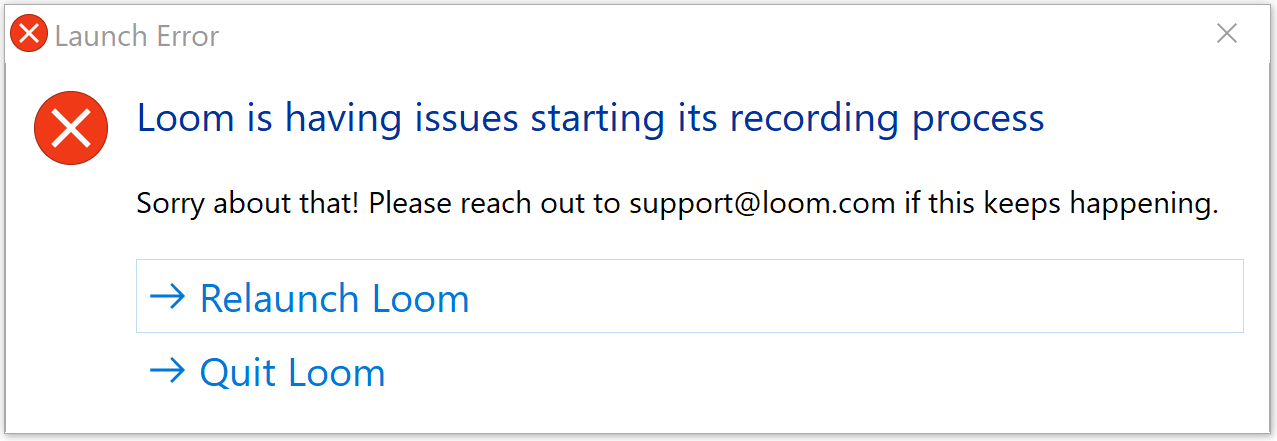
Here's how to enable your microphone from your Device properties:
- Open Settings
- Click on Systems
- Click on Sound
- Under the 'Input' section, click the Device properties option.
- Make sure this is set to 'Enabled' to turn on the device
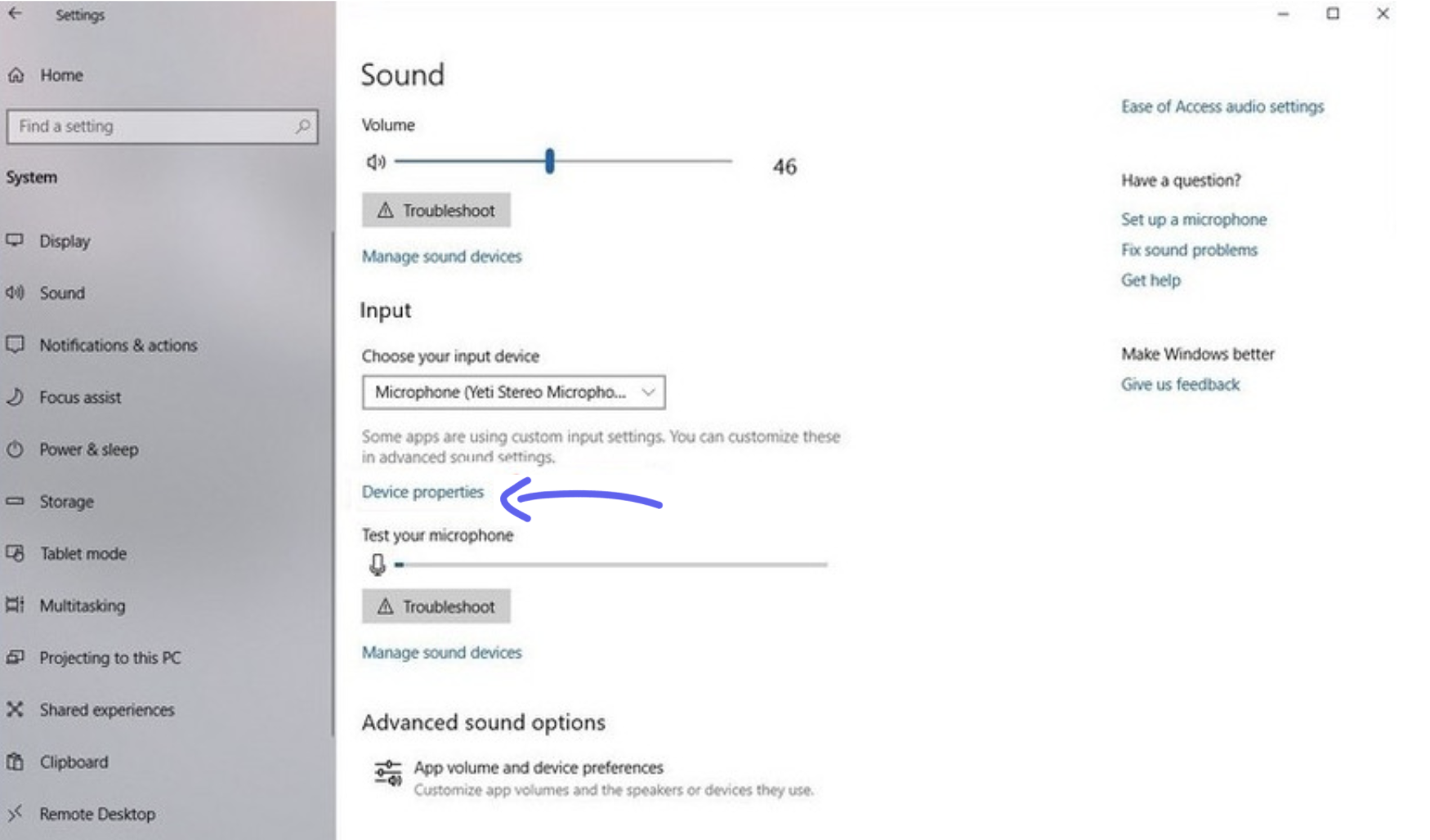
> Under the Input section, using the drop-down menu you can select the microphone that you'd like to use as the system default.
Please note
If the Input Device is disabled, it will cause the desktop app to crash. Please ensure this box is unchecked. 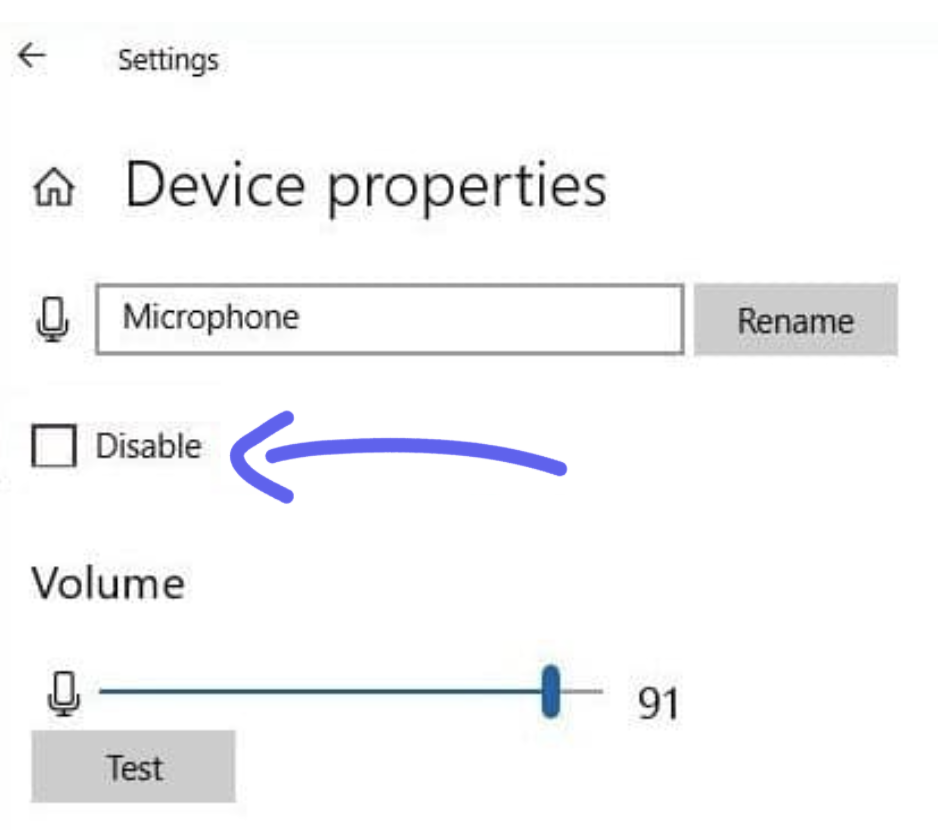
Questions, comments, concerns? Contact us here.
Happy recording! 🎥 😄