Give your viewer a little preview of your video's content. ⏯
Previewing your video with a GIF animated cover is a great way to grab your viewers' attention. It conveys far more emotion and information than a static preview, and entices your viewer to click play. In the same way, an email subject line helps preview what's to follow, your Loom GIF preview will spark your viewers' interest on what they're about to see.
You can simply enable our Animated Thumbnail feature from your video settings. Once enabled, Loom will take the first few seconds of your recording and transform them into an animated video cover. When scrolling through your Library, you'll also see the animated preview upon mouse hover, making your recordings that little bit easier to identify.
Here's how to enable GIF preview:
-
From your Library, select the video you'd like to add the Animated Thumbnail GIF to.
-
From your video side panel, navigate to the Settings tab,
-
Under Enhancements, toggle Animated Thumbnail on.
-
You can also alter your Default settings to enable Automated GIF's for all your recordings going forward.
-
That's it! Your GIF preview is enabled. It'll be the GIF that keeps on GIFing. 🎉
Some quick tips for a great animated GIF preview:
-
Smile before you start recording.
-
Wave or gesture at the start of your video to add movement.
-
If you're not happy with your GIF, a quick trim will provide a new GIF.
...which one are you more likely to click? 😉
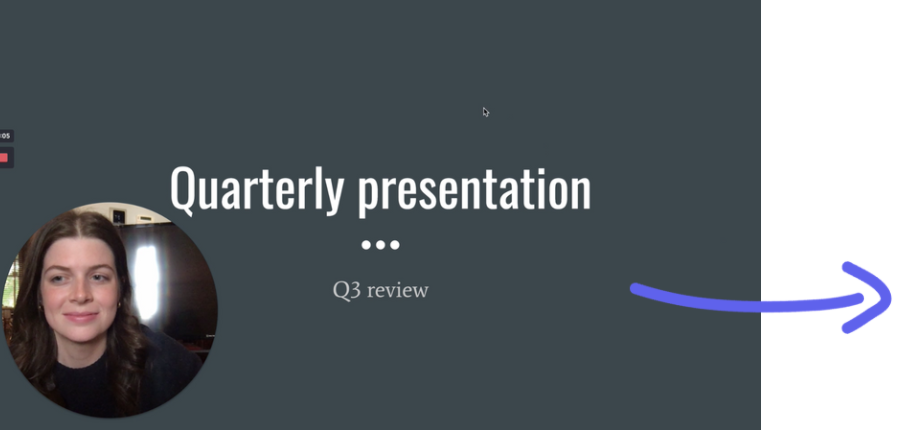
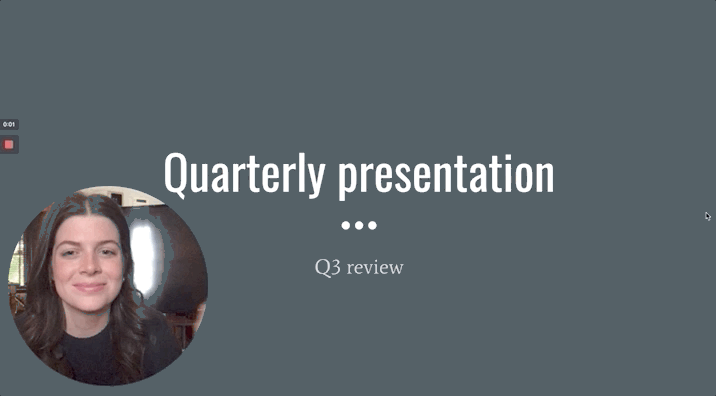
Questions, comments, concerns? Contact us here.
Happy recording! 🎥😄