There are situations where Loom’s Notetaker may be unable to record a meeting. This is typically a result of permissions issues on the meeting platform (Zoom, Microsoft Teams, Google Meets) affecting Notetaker’s ability to join and/or record the meeting.
In this article, you will find info and instructions for resolving common errors with Meeting Recording.
Issues with Notetaker joining a meeting
Google Meets: Notetaker denied access to the meeting when requested
If Notetaker requests to join the meeting and their entry is denied, they cannot join in order to record. Some Google Meets instances may have settings enabled to prevent external participants from automatically joining and instead the participant must request access and be allowed to join. If not allowed to join, Notetaker cannot join and record.
This article from the Google Meets help center provides info on adding or removing participants from Google Meets.
This article from the Google Meets help center provides info on adding or removing participants from Google Meets.
Zoom: Notetaker blocked by Registration Page or passcode
If your meeting has a registration page or requires authentication or sign-in, Notetaker will be unable to join the meeting.
To resolve this, ensure that the “Require Authentication” setting is disabled at both the Zoom Workspace (must be reviewed by an Admin on your Zoom workspace) and Individual level. Similarly, if your Zoom meeting requires participants to enter a passcode to join, this will also prevent Notetaker from joining the meeting.
To resolve this, ensure that the “Require Authentication” setting is disabled at both the Zoom Workspace (must be reviewed by an Admin on your Zoom workspace) and Individual level. Similarly, if your Zoom meeting requires participants to enter a passcode to join, this will also prevent Notetaker from joining the meeting.
All meeting Platforms: Waiting Room or Lobby Timeout or denial
If the Notetaker never shows up in your meeting, it may be waiting in the Waiting Room or Lobby. After 20 minutes, it will time out, so the meeting host should ensure they allow the Notetaker in from the Waiting Room/Lobby, if a Waiting Room/Lobby is enabled for the meeting.
For Zoom recordings consider adding an Alternative Host to your meeting so they can action this, or disable the Waiting Room to resolve this issue.
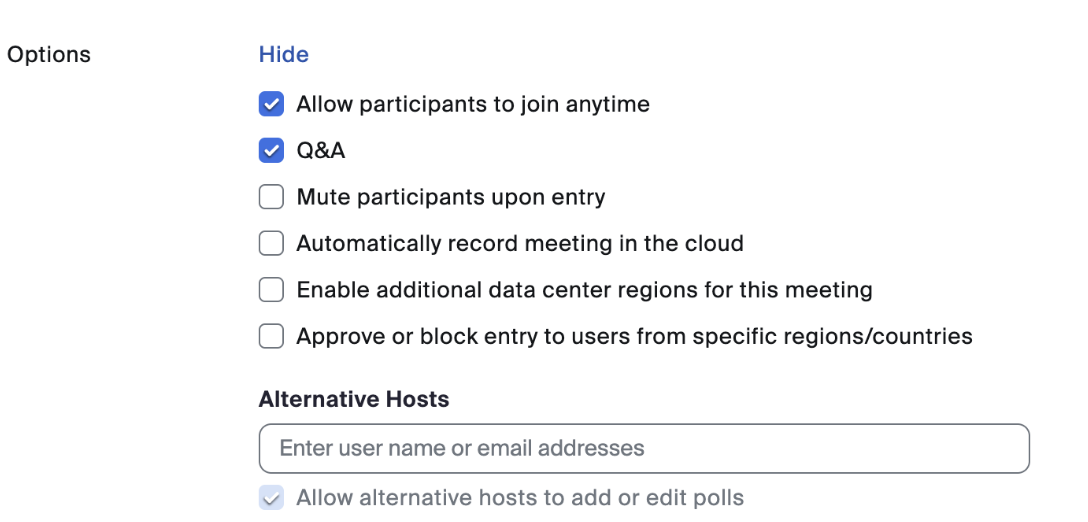
If the Notetaker was denied access to the meeting while waiting in the Waiting Room. In this case, the Notetaker will be unable to join and record.
For Zoom recordings consider adding an Alternative Host to your meeting so they can action this, or disable the Waiting Room to resolve this issue.
If the Notetaker was denied access to the meeting while waiting in the Waiting Room. In this case, the Notetaker will be unable to join and record.
Issues with Notetaker recording a meeting after successfully joining
Zoom: Notetaker joins the meeting but cannot record because Local Recording is disabled
Notetaker requires the Workspace and Individual setting to allow local recording to be enabled. As well, the Zoom setting to allow External Meeting Participants to record must also be enabled:

^ This image shows the necessary setting turned off. This Zoom article here covers settings needed. If you are unable to enable local recording, please contact Loom Support here.
^ This image shows the necessary setting turned off. This Zoom article here covers settings needed. If you are unable to enable local recording, please contact Loom Support here.
Zoom: 'Personal Meeting ID' Setting may cause issues
If you're experiencing unexpected behavior with recordings, it might be due to having 'Use Personal Meeting ID (PMI) when scheduling a meeting' enabled. Since this setting keeps the meeting ID the same, it can cause multiple Notetakers to join and blend recordings or recaps together. Disable PMI to make sure your meetings are recorded smoothly.
All meeting platforms: Notetaker removed from the meeting
Notetaker can only record the portion of the Meeting it is present for. If Notetaker is removed as a participant, or if the /stop command is used, it will generate a recording of only the portion of the meeting that they attended. If Notetaker is removed via the /cancel command, it will remove Notetaker and cancel the recording, so no recording will be created for the meeting.