If you run into any issues while using the Loom mobile app, please contact us through the app and our support team will be ready to assist! 🤳
Here's how to contact us for mobile support:
- Open your Loom app in iOS or Android.
- Open your Videos tab at the bottom of your screen. Click the gear icon in the top right.
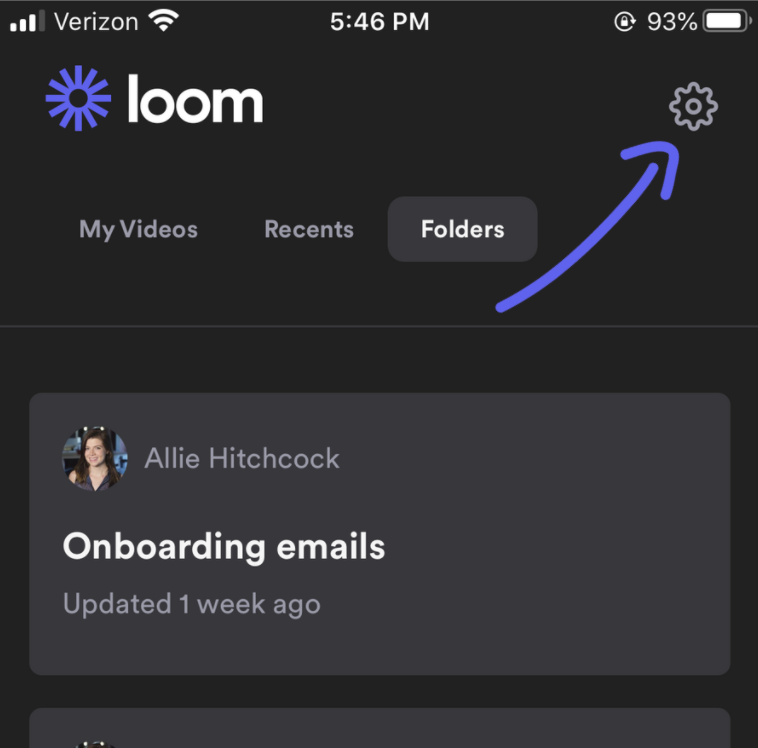
- Here you can either review our help articles or click the writing icon in the top right to submit a support request if on iOS. If you're on Android, you'll be prompted to email android@loom.com instead.
💬Please provide as much detail as possible. This will help us assist you faster. If you're on iOS11 or later, you can screen record the issue you're seeing via Apple's inbuilt screen recorder. This will help us better understand what you're seeing. - Our support team will get back to you as soon as possible!
💡Support tip - How to screen record your issue via the iOS native recorder
This works if you're using iOS 11 or later:
- Go to Settings > Control Center > Customize Controls, then tap
 next to Screen Recording.
next to Screen Recording. - Swipe up from the bottom edge of any screen. On iPhone X or later or iPad with iOS 12 or later, or iPadOS, swipe down from the upper-right corner of the screen.
- Press deeply on
 and tap Microphone.
and tap Microphone. - Tap Start Recording, then wait for the three-second countdown.
- Open Control Center and tap
 . Or tap the red status bar at the top of your screen and tap Stop.
. Or tap the red status bar at the top of your screen and tap Stop.
If you're on Android, you can take a screenshot instead.