Discover how to share a video with people in your workspace or with external recipients. 📧
Click on "Share", then enter the recipient's email address or search for their name. You can choose to grant them either "view" or "edit" access. The email they receive will include a thumbnail preview of your recording for easy reference.
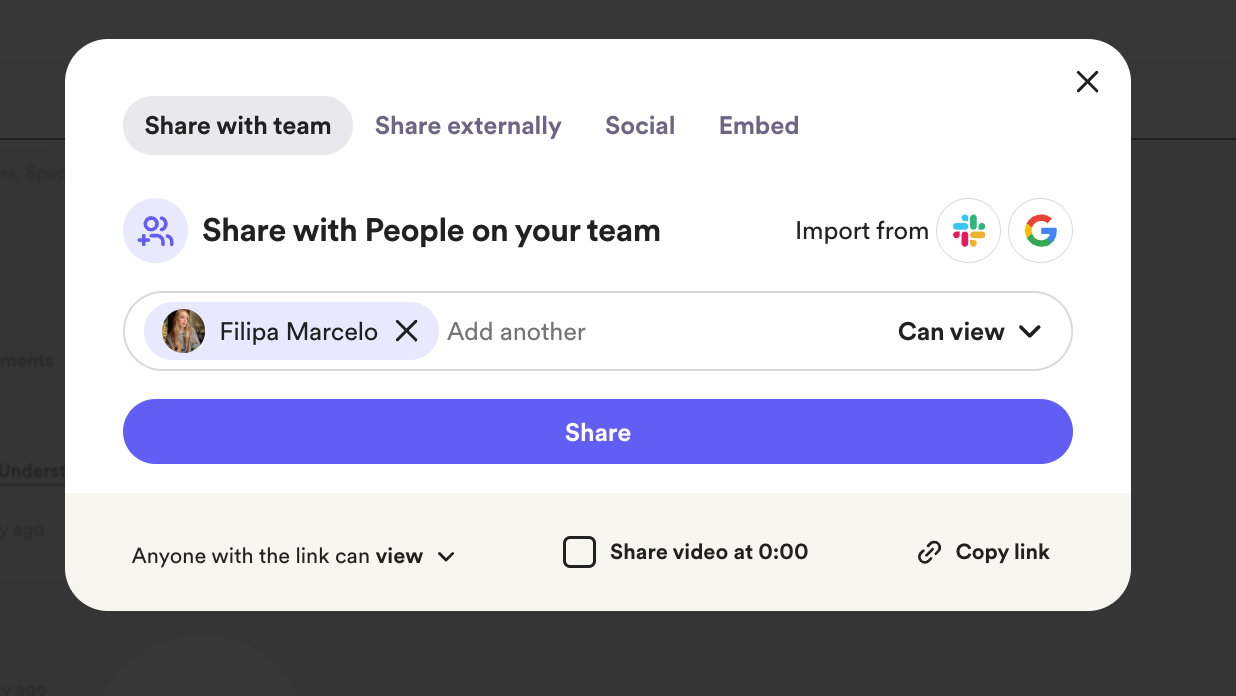
You can pick the following options:
1. If the email address on your Loom account matches your Gmail address, you can connect to our Gmail integration for easy sharing. You can learn more about its set up and limitations here.

2. Click "Share" then go to the "Social" tab. Click "Share in Gmail" to embed your video in your email.
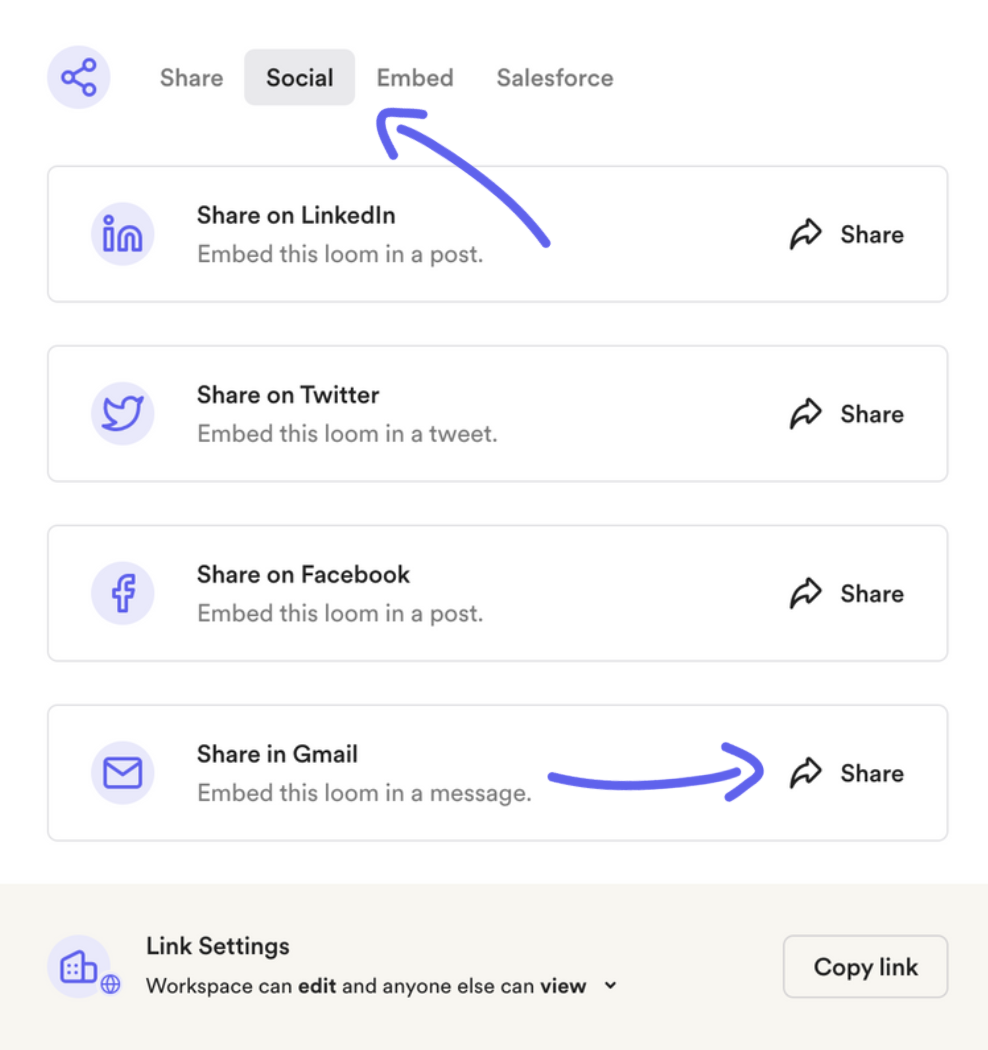
1. If the email address on your Loom account matches your Gmail address, you can connect to our Gmail integration for easy sharing. You can learn more about its set up and limitations here.
2. Click "Share" then go to the "Social" tab. Click "Share in Gmail" to embed your video in your email.
Embed directly into your email
Don’t have a Gmail account or prefer not to connect it to Loom?
You can still share your Loom video externally by pasting the video URL into your email. Alternatively, you can copy the GIF thumbnail to embed it seamlessly into your email for a polished look.
How do I remove video summaries from my embed link?
If you have our automated summary feature enabled, your video summary will appear embedded in Gmail. To remove the summary, you will need to manually delete the text. You can prevent this from happening in the future by disabling auto-summaries in your video settings (learn more here).
Questions, comments, concerns? Contact us here.
Happy recording! 🎥😄