This article walks through how to edit DNS settings on your device. 🔨
Changing DNS settings can sometimes resolve various internet connectivity issues or improve network performance. It can potentially help with slow internet speeds or intermittent connection problems.
Choose the device you're recording with: 👇
1. Go to the System Settings and navigate to the Network section.
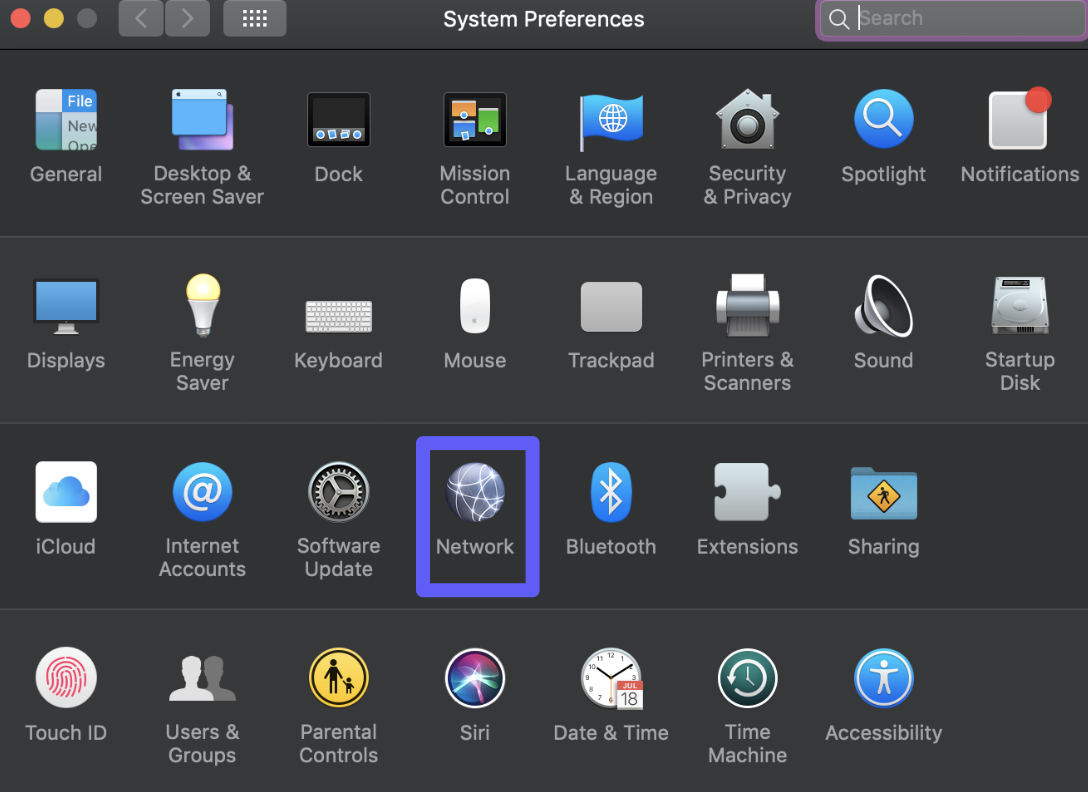
2. Select the network you wish to configure your DNS and click Details.
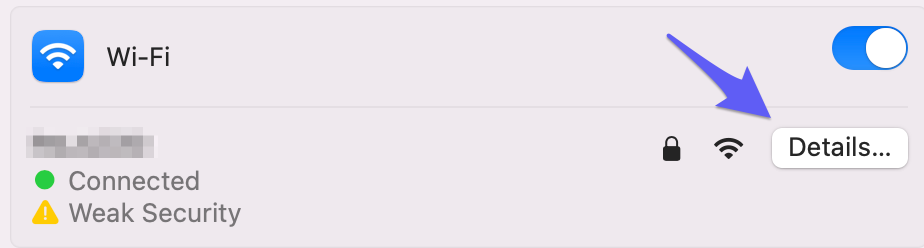
3. In the new window, select the DNS section. After that, you will be able to add ( + ) or remove ( - ) DNS entries. Remove the present DNS addresses and click on + to add the following DNS entries: 8.8.8.8 and/or 8.8.4.4.
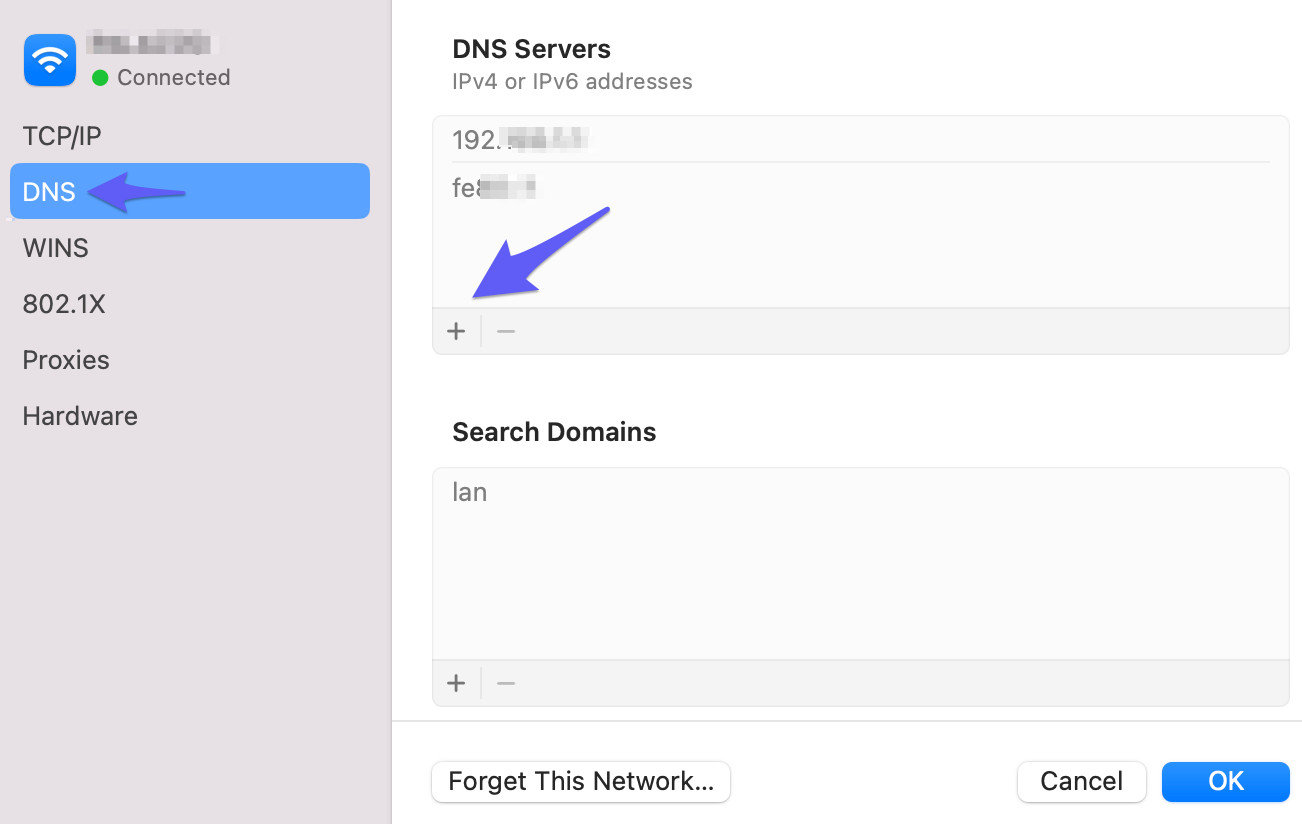
4. Once the new DNS is applied click OK to register this new entry.
2. Select the network you wish to configure your DNS and click Details.
3. In the new window, select the DNS section. After that, you will be able to add ( + ) or remove ( - ) DNS entries. Remove the present DNS addresses and click on + to add the following DNS entries: 8.8.8.8 and/or 8.8.4.4.
4. Once the new DNS is applied click OK to register this new entry.
- On the Control Panel, go to the Network and Internet tab and then select Network and Sharing Center. After this, select Change adapter settings from the left panel.
- Next, right-click on the currently active network adapter and select the Properties tab. You can identify the active adapter by the green connection bar displayed next to it.
- Select Internet Protocol Version 4 (TCP/IPv4), then click Properties.
- Mark the Use the following DNS server addresses bubble, and enter the following DNS addresses: 8.8.8.8 and/or 8.8.4.4. After this, click OK to submit.
- Restart your device afterward, to apply these changes.
- Open the Settings on your device, go to Wi-Fi, and tap on ℹ️ next to the connected Wi-Fi.
- In the new window, scroll down and select Configure DNS.
- Tap on Manual → Add Server and enter your new DNS address.
- Add the following DNS addresses 8.8.8.8 and/or 8.8.4.4. Click Save and restart your device.
- Open the Settings app on your device, and select Network & Internet. Go to Wi-Fi and click on the wheel icon next to the network you are connected to.
- Select the ✏️ button at the top right corner.
- Go to Advanced options, scroll down, and on IP Settings select Static.
- Enter the new following DNS addresses 8.8.8.8 and/or 8.8.4.4. Click Save, and restart your device.
Questions, comments, concerns? Contact us here.
Happy recording! 🎥 😄